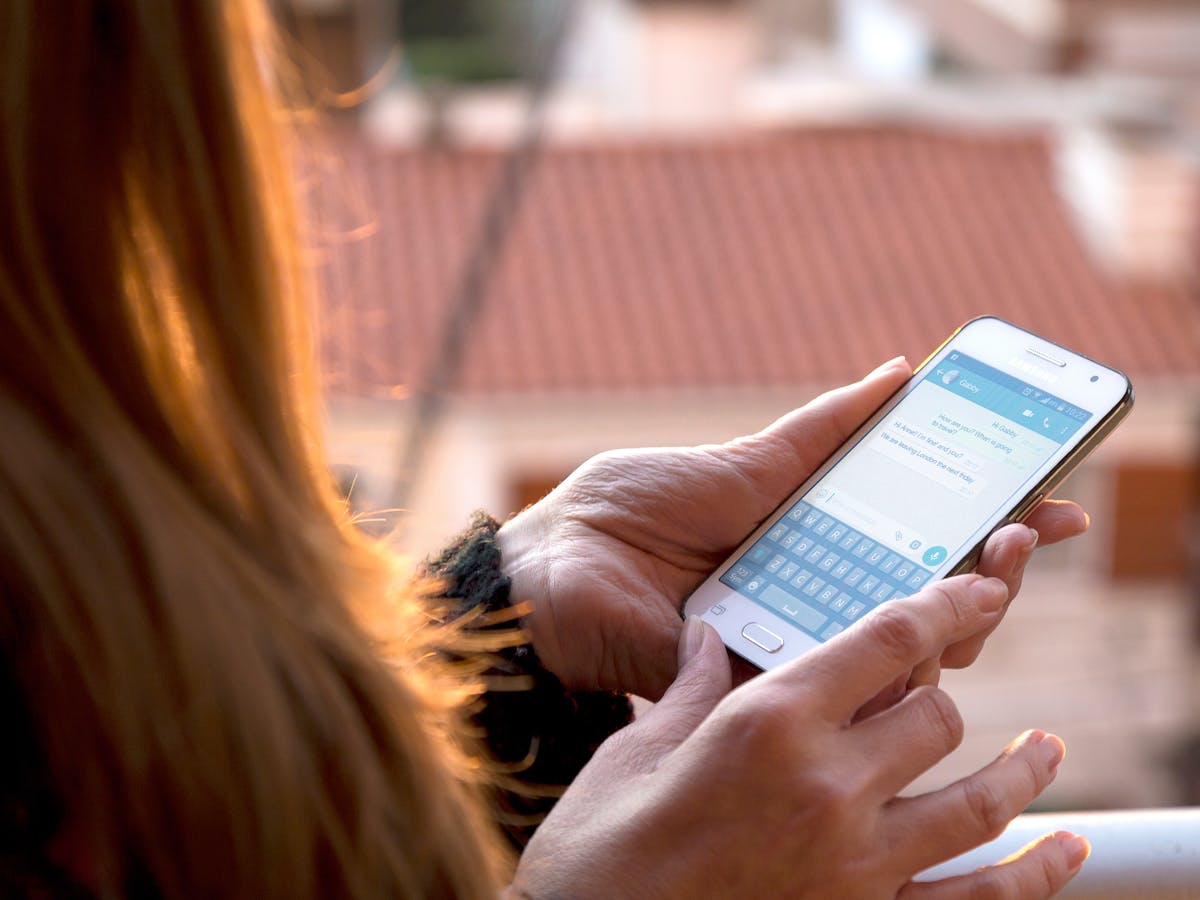Each type of file has its own features and limitations. For example, music files or documents are divided into a number of categories. The quality of MP3 files for audio is good, but the quality of AAC files is much better. There is one file format, however, that is not very competitive: . MSG file.
.MSG files are likely to be created by Microsoft Outlook, which exports email and other tasks through the file. For Windows users and Mac users without Outlook, you may not need to do this in order to open MSG files.
Table of Contents
Do MSG Files Contain Any Viruses?
In addition to exporting multiple types of content through Outlook, MSG files are specific to Microsoft Outlook. In addition to containing emails sent by other users, MSG files can also hold appointment reminders, tasks, and other Outlook items.
Your MSG files contain information relevant to the purpose for which they were created. In an email, it can include information about the sender and recipient, as well as the subject and body of the message. MSG files may contain additional invitee information, such as the date and location, if you store calendar appointments.
When Outlook creates an MSG file, it is harmless. Opening MSG files is safe if you created them, but you should take care when opening files from unknown sources. There is a possibility that a format like the MSG file format may be bundled with malware.
Emails with attachments are especially susceptible to this problem. Without opening the file, it is impossible to determine if an attachment is present, which puts your computer at risk. Whenever you open an untrusted file (and whenever you open any untrusted file), you should scan for malware as a precaution.
What Is The Best Way To Open An Msg File In Windows Vista?
Because MSG files are based on Outlook, you usually need the Outlook desktop program in order to open them in Windows.
Depending on your configuration of Outlook, the MSG file format should be already associated with Outlook. MSG files can be opened by double clicking on the file on your desktop or in Windows File Explorer. Right-click the MSG files and select Open With from the menu instead if Outlook does not automatically associate it with Outlook.
Additionally, the MSG file can be copied manually into the Outlook inbox. Select Copy from the context menu of the right-click menu of the MSG file on your desktop (or Windows File Explorer).
Press Ctrl + V to paste the MSG file into Outlook Inbox when the Outlook window (and Outlook Inbox) is displayed and active. A message will appear in the Outlook Inbox now.
Third-party products like SMS EasyReader and Printer MSG Viewer are available if you do not have Outlook installed. You can view the contents of MSG files exported from Windows 10 via SMS EasyReader and printer MSG viewer, despite the old interface.
Start by downloading and installing the SMS EasyReader and Printer MSG Viewer applications on your PC. You can select the folder containing the MSG files from the left-hand menu of the MSG SMS EasyReader & Printer Viewer. Once a MSG file is found, it will appear in the right-hand menu.
From the list, choose SMS EasyReader and Printer MSG Viewer to open MSG files. At the bottom of the file, you will see its contents, including attached files and hidden headers.
You can view MSG files using online services like Encryptomatic MSG Viewer, as well as third-party alternatives such as Outlook and SMS EasyReader and printer MSG Viewer.
You should only upload non-confidential files or emails to unfamiliar servers since uploading MSG files to them increases the risk of this site collecting personal data, including email addresses.

Mac OS X: How to Open MSG Files
Apple’s Mac OS also supports Windows’ Outlook client, which can be used as a standalone application or as part of the Microsoft Office suite. It is a pity that Outlook for Mac cannot read or export MSG files.
Install the MSG viewer from the App Store (or use an online service as described above) in order to open MSG files on your Mac. The most straightforward is MSG Viewer for Outlook, but there are other applications available. By converting MSG files to the open-source EML format, this application works.
Start by downloading and installing MSG Viewer for Outlook from the App Store. Launch the application from Launchpad once you have installed it.
MSG Viewer for Outlook allows you to select the client application or address book you want to open in the File Open section when the application is open. You can view the file quickly by using Quick View or you can convert the file to another format by using one of the conversion options (such as Convert to PDF). From the File menu bar, select Open once the setup is complete.
Click the Open button after selecting the MSG file in the Finder window. Starting with this command, MSG will be converted to open source EML format.
You can convert MSG files in Outlook using the MSG Viewer. Once you have done this, you will be automatically redirected to the email application you selected when opening the file.
Open File Formats Created By Microsoft
MSG file formats are proprietary to Microsoft, such as DOCX and PPTX. If you encounter them in the wild, you’ll need Microsoft software (or access to Microsoft services) in order to open them. When you cannot open an MSG file with Outlook, you can use an online service such as SMS EasyReader&Printer.
There are alternative packages that can be used to open Office document files. Software such as SMS EasyReader&Printer is capable of handling a variety of Office formats, so you can convert them to an open source format. It’s easy to switch to an online service such as Google Docs if you don’t want to deal with the hassle.





_3-6.jpg)